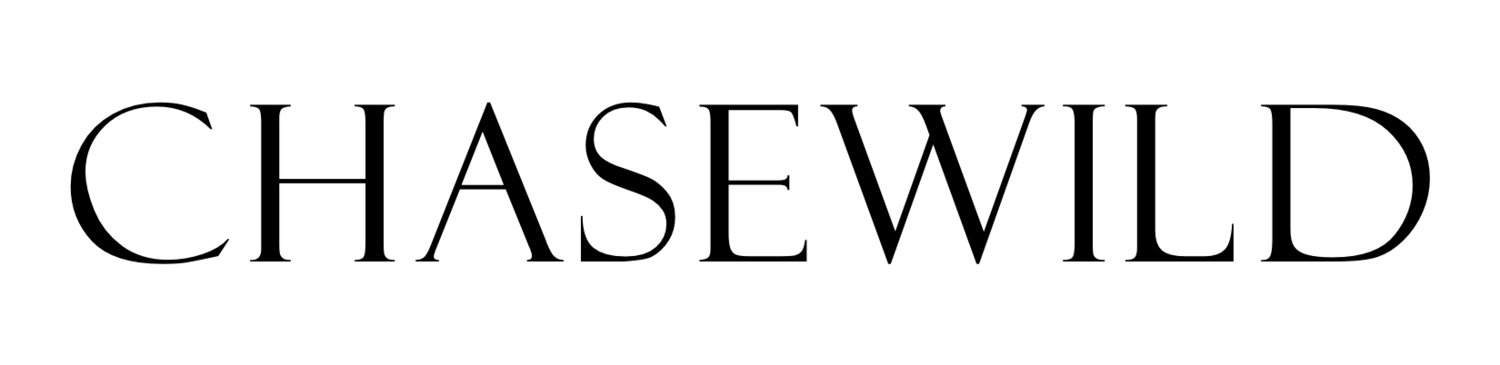*Our new Presets page with relaunched presets is now at www.chasewildclass.com *
How to install Lightroom Presets
After downloading a preset pack, many photographers maybe a little lost and ask “How to install Lightroom Presets.” Lightroom can be confusing sometimes, especially with the changes to file types for presets in newer versions.
The Lightroom 7.3 Update introduced a big change in the way Lightroom arranges presets. The old .Irtemplate files have been changed out for the newer .xmp format. While this change might strange, it actually makes the whole process of install presets much easier!
The .xmp format has been used solely by Camera Raw before, while Lightroom used the .Irtemplate format. This means that Camera Raw and Lightroom work with the same .xmp format now. Your old Presets have been automatically converted into .xmp once you updated to Lightroom Classic 7.3, but how do you install newer presets that come in .xmp from the get-go?
Our Preset Packs both come with .xmp files so you will need to ensure you are running Lightroom 7.3 or newer.
Installing .xmp files.
Open Lightroom.
Go to your Develop Module ( Top right corner )
Click the + on your Presets tab (left side bar) and hit “Import Presets”
Find your .xmp files to import.
5. That’s it! You’ve now installed the .xmp files as presets ready to use.